Service for SpectraMax® M Series Multi-Mode Microplate Readers
You rely on your equipment. Your equipment should rely on ATG.
Analytical Technologies Group has deep experience maintaining and repairing Molecular Devices microplate readers, including the SpectraMax® M Series microplate readers (M2, M2e, M3, M5, M5, and M5e). With only a few product lines that we provide service for, our engineers have unrivaled expertise in the SpectraMax® microplate readers. We keep most replacement parts in stock, allowing us to provide both emergency repairs and routine maintenance rapidly and efficiently.
Labs rely on their equipment. See why over 4,000 rely on ATG to keep it running.
Tips for keeping your SpectraMax® M Series plate reader in good working order:
Keep your plate reader on a level surface away from vibration, direct sunlight, dust, drafts, and moisture. Do not put it in a cold room.
The back of the instrument has vents that prevent it from overheating. Ensure there is at least three inches of space behind the unit for proper ventilation.
Ensure the area around the instrument is kept clean and free of dust. Dust on the bench easily becomes dust inside your instrument.
A slip cover can greatly reduce the amount of dust accumulating in the instrument over time - these are highly recommended.
Always keep the plate drawer closed when the instrument is not in use.
Whenever necessary, the outside of the instrument should be cleaned with a cloth dampened with 70% ETOH or Isopropyl alcohol. Do not attempt to clean the inside of the instrument. Do not spray cleaner directly onto the instrument.
The fan filter on the bottom of the instrument should be cleaned every one to six months, depending on the cleanliness of your lab. To prepare the instrument, power it off, ensure there is no microplate in it, and disconnect all cables. Turn the instrument on its left edge, which is the flat side of the instrument. Remove the black fan cover and remove the filter. Clean the filter by blowing clean, compressed air through it, or by rinsing it with water then with alcohol and allowing it to dry completely. Replace the filter and cover, flip the instrument right side up, and reconnect the cables.
Never touch the optic mirrors, lenses, filters, or internal cables. Generally speaking, don’t go poking around inside the instrument. If you do not know what you are doing, you are more likely to break something than fix a problem on your own.
Having technical problems with your SpectraMax® M Series?
Fast Response
We provide very prompt responses to customers within one business day.
Fast Turnaround
Our field service engineers are expediently dispatched across North America & Europe to fulfill your service request.
Expert Staff
ATG’s highly trained, highly skilled staff ensure your instruments remain in optimal condition.
Parts In Stock
To minimize instrument downtime, we stock virtually all parts for the systems in which we specialize.
SpectraMax® M Multi-Mode Microplate Reader Troubleshooting Tips:
If you get an error message that does not have an obvious resolution or is for an unknown reason, turn the instrument off, wait 5 seconds, then turn it back on. Restart the SoftMax Pro program or the computer which is running it. Sometimes that will clear the issue.
If the system will not power on, it could be due to a blown fuse. The fuse box is located just to the left of the power switch and power cable socket on the rear of the instrument. Switch the unit off, unplug all cables, open the fuse box, and remove and inspect the fuses. Even if only one fuse needs to be replaced, it is recommended that you replace both. They can be replaced with slow blow, 4-amp, time-delay fuses, which can be purchased from most hardware or electronics stores. The instruments generally include a replacement set, so if this is the first time you have blown a fuse, hopefully you still have the replacements on hand.
If liquid spills in the drawer area, it will drain underneath the instrument. Wipe up any spills immediately.
If you are using the on-board incubation but are not achieving the desired temperature, ensure you turn on the incubator with enough time for it to get to temperature (up to 60 minutes may be required). Ensure you are setting a temperature which is sufficiently above the ambient room temperature (4°C above RT for the M2 and M2e, or 2°C above RT for the M3, M4, M5, and M5e). If you turn off the incubation then turn it back on, allow at least 10 minutes for it to stabilize.
If the drawer will not open via software command nor the drawer button, turn the instrument off, wait 5 seconds, turn it back on, then try again. If it still does not open, you will need to open the drawer manually. There is a groove in the upper left side wall of the door, from which you can open the door. Open it, then pull the microplate drawer out of the instrument using your finger. If it feels stuck and will not move, do not force it. The manual drawer opening procedure is a temporary solution to allow you to retrieve your microplate; it is not for everyday use. Call for service if the problem persists.
If the computer is failing to communicate with the instrument, ensure all cables are connected properly, then restart both the instrument and the computer.
Essentially all error codes in the 200s (main board failure or firmware error), 300s (hardware error), 400s (motion error), and 500s (memory error) cannot be resolved by the user. If you see one of these error codes, call for service.
Errors in the 100s are mostly command errors, where the reader cannot recognize or process a command being sent from the computer. Most of these can be solved by the user and are as follows:
Error 100: Command not found. The reader did not recognize the string as a command.
Error 101: Invalid argument. The command argument was not recognized.
Error 102: Too many arguments. Essentially, the computer is trying to tell the reader to do too many things at once.
Error 103: Not enough arguments. You are missing something to have a complete command.
Error 104: There are too many characters in the input line.
Errors 105 & 106: The instrument was busy when it received the command and therefore could not perform it.
Error 107: The computer requested that the instrument transfer data when there wasn’t any data in the buffer.
Error 108: There are too many data sets in the buffer, which has run out of space. Ensure the computer is connected and SoftMax Pro is running so the reader can transfer data out of the buffer as it runs.
Error 109: An error buffer overflow error. Clear the error buffer.
Error 110: Stray light. The instrument is unable to make a reading because there is light getting into the instrument from an external source. Ensure the cuvette door is closed.
Error 111: Invalid read settings. Check and re-enter your read settings.
Errors 304, 305 and 308 are light-related issues, and could be due to the cuvette door being open during a cuvette read.
Error 323: low lamp level warning. You will still be able to run the instrument until it no longer emits enough light to operate the instrument, but you should schedule service to replace the lamp ASAP.